Steven C. Myers
The University of Akron
myers at uakron.edu
Published January 2004
This is an extract, adapted with kind permission, from a conference poster presentation.
Current Non-Tech Practice
PowerPoint presentations(Note 1) sometimes help, sometimes hinder an informal, style of chalk-and-talk teaching. The presentations can be prepared to a high quality and can be made available to students using a VLE before or after the class period. Students can spend their time listening actively rather than noting down every word. Two of the four learning-style preferences(Note 2) are covered by PowerPoint presentations that are made permanently available.
On the other hand, a painstakingly prepared slide-show may discourage flexibility in our style of teaching. Some professors including this author have turned off the PowerPoint and dragged over the overhead projector in order to be spontaneous. The use of the overhead allows me to write on a clean sheet or on the appropriate slide if I have prepared transparencies. However, these media do not mix well. The different brightnesses of the data projector and the overhead create an undesirable distraction. Also, the annotations I make on the overhead or whiteboard are not permanently available to the students.
Perhaps no technology has such widespread misuse as PowerPoint. However, rather than discard the PowerPoint show and data projector, I suggest that we augment the set-up with a writing device, thus bringing interactivity to our presentations.
Solution 1: Pen Tablet
PowerPoint offers a little known pen tool, which can be used to write over existing PowerPoint slides or on a blank (black) screen. By choosing a contrasting color you can suspend mouse functions of the PC and use the pen to draw and write on the screen. This allows the needed spontaneity, e.g., "What happens if that curve shifts the other way?" These annotations are not preserved as you change slide: a single, possibly premature, key press and they vanish. Nevertheless, having a pen tablet as you present your PowerPoint is a vast improvement on PowerPoint alone and allows for interactive presentations. To choose the pen and arrow pointer options, look for the nearly invisible icon in the lower left corner of the screen during a PowerPoint show.
Solution 2: SMART Sympodium and SMART Notebook
SMART is a roomware company creating many versions of interactive white boards. While other electronic white boards exist, none of the solutions is as elegant as the SMART Sympodium. This device is a monitor with an attached pen that lays flat on a podium. Whatever displays on your PC (and to the class) is displayed here and using the SMART Sympodium you can illustrate and annotate whatever is on the screen.
The professor can write on or highlight anything on the screen including video (using their video player). You may write on PowerPoint, Excel, Word, SAS or your Web browser. These annotations are not always permanent depending on the software being used. However the best feature of the SMART family of products is the SMART Notebook, which gives the tools needed for a most elegant whiteboard. One of the more useful features of notebook is its printer driver. This means that by selecting "SMART printer notebook capture" in your printer options, you can capture your PowerPoint or any other document to the Notebook. By selecting this printer driver, which is automatically installed with SMART Notebook, the document appears as a series of pages in the notebook. These pages can be presented in order and at any time the professor can annotate, add pages, cut and paste to be as spontaneous and flexible as the class demands in a very smooth and comfortable setting.
I have used the cut and paste feature to break apart an existing page so I can insert explanation or possibly mathematical proof. Also the cut and paste feature is excellent for acquiring a current page from the Internet, including it with the notebook presentation and annotating it. Say a student asks what is going on with the unemployment rate. Without missing a beat you can use internet explorer to display the graph from the "economy at a glance" page of the Bureau of Labor Statistics, and the cut and paste tool to acquire the graph, it is automatically inserted into the current notebook at the current page and is ready for annotation.
The annotation in SMART notebook is permanent and the entire presentation may be saved to the Web in HTML format. The student view of the annotated file is fully functional and it is easy to select the exact slide they want by the use of thumbnails.
I use PowerPoint, PDF files and other files as my lecture notes to be reviewed in advance and when I have annotated them sufficiently in a class period, I can choose to place the annotated version in my Virtual Learning Environment. Students then have the opportunity to review the notes after the class period and see again all the annotations made during class. I find this is especially valuable in my statistics and econometrics classes. I have scanned handwritten notes, with lots of equations, that students are to review before class, and bring a copy to class. I take those same notes and "print" to the SMART notebook. In class I freely annotate those notes in the notebook while adding proofs and demonstrations or giving examples. I can also run the SAS statistical program and acquire part or all of the code and output within notebook and annotate these results as well.
Solution 3: Tablet PC
The Tablet PC solution has not yet been tested as of this writing and is deferred to later versions of this case study. It seems to be a promising and complete solution rivaling the SMART combination. There are many different brands of Tablet PCs, and a great page to find information is http://thetabletpc.net/ .
Endnotes
1) In referring to MS PowerPoint, I mean all prepared slides, text, graphs and displays except where the reference is to a specific feature of PowerPoint.
2) These learning style preferences are Visual, Aural, Read-write, and Kinesthetic. See Neil Fleming's Vark Learn site for more information. Fleming makes the point that economics in particular is a highly visual discipline, where most professors of economics have visual learning style preferences and most entering students are read-write.
↑ Top